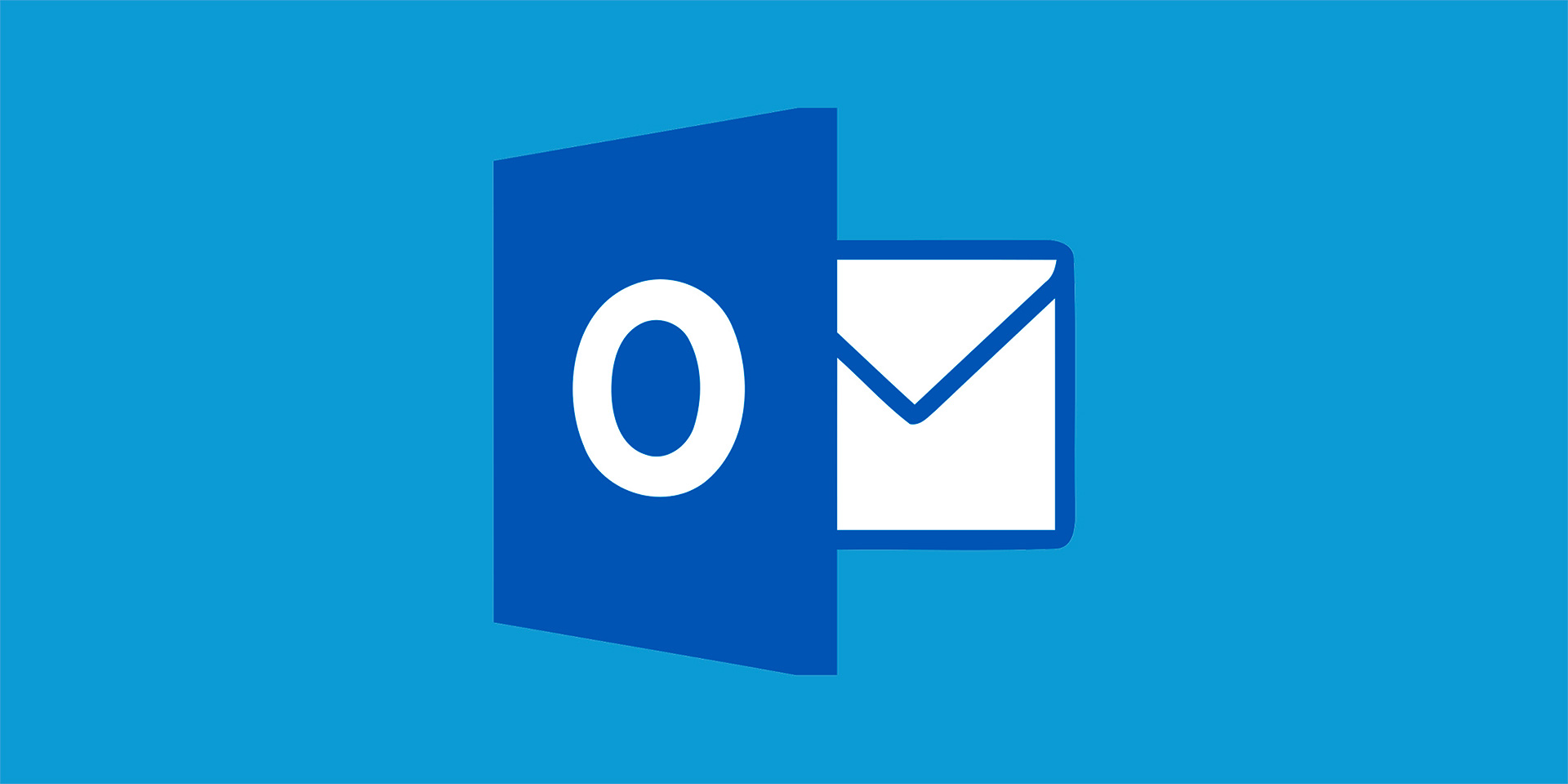The Internet of Things (IoT) has transformed the way we live, offering convenience, efficiency, and connectivity in our everyday lives.
From smart thermostats and security cameras to voice-activated assistants and wearable devices, IoT technology has become ubiquitous in modern homes. However, with this convenience comes the risk of cyber threats and vulnerabilities. Securing your IoT devices is essential to protect your privacy, data, and personal safety. This article explores best practices for ensuring a safer smart home environment by securing IoT devices effectively.
Understanding IoT Security Risks
Before delving into best practices, it’s crucial to understand the security risks associated with IoT devices. Unlike traditional computers and smartphones, IoT devices often lack robust security features, making them vulnerable targets for cyber attacks. Common security risks include:
- Weak Authentication: Many IoT devices ship with default or easily guessable passwords, making them susceptible to brute-force attacks.
- Lack of Encryption: Data transmitted between IoT devices and servers may be unencrypted, allowing attackers to intercept and manipulate sensitive information.
- Outdated Software: Manufacturers may not provide regular security updates for IoT devices, leaving them vulnerable to known exploits and vulnerabilities.
- Insecure Configurations: Default settings and insecure configurations can create entry points for attackers to exploit, such as open ports and unsecured network connections.
- Privacy Concerns: IoT devices often collect and store sensitive personal data, raising concerns about privacy and data protection.

Best Practices for Securing IoT Devices
Securing your IoT devices requires a proactive approach to mitigate security risks and protect against potential threats. The following best practices can help create a safer smart home environment:
Change Default Passwords
Upon setting up a new IoT device, always change the default passwords to unique, complex passwords. Avoid using easily guessable passwords and consider using a password manager to generate and store strong passwords securely.
Enable Two-Factor Authentication (2FA)
Whenever possible, enable two-factor authentication (2FA) for your IoT devices. 2FA adds an extra layer of security by requiring users to provide a second form of verification, such as a code sent to their mobile device, in addition to their password.
Update Firmware Regularly
Stay vigilant about firmware updates released by the manufacturer of your IoT devices. Regularly update firmware to patch security vulnerabilities and ensure that your devices are protected against the latest threats. Consider enabling automatic updates to streamline the process.

Secure Your Network
Ensure that your home network is secure by using strong, unique passwords for your Wi-Fi network and router. Enable network encryption (WPA2 or WPA3) to prevent unauthorized access, and consider segregating IoT devices onto a separate network to limit their exposure to potential attacks.
Implement Network Segmentation
Segment your home network to isolate IoT devices from other devices, such as computers and smartphones. This limits the impact of a security breach on other devices and reduces the attack surface for potential threats.
Review Privacy Settings
Review and adjust the privacy settings of your IoT devices to limit the collection and sharing of personal data. Disable unnecessary features and permissions that could compromise your privacy, and regularly review privacy policies to stay informed about data practices.
Monitor Device Activity
Regularly monitor the activity of your IoT devices for any unusual behavior or suspicious activity. Look for signs of unauthorized access, such as unexpected changes in device settings or unusual network traffic, and take prompt action if any issues are detected.
Secure Physical Access
Physically secure your IoT devices to prevent unauthorized access. Keep devices in secure locations, such as locked cabinets or rooms, and consider using physical security measures, such as locks or tamper-evident seals, for added protection.
Stay Informed
Stay informed about the latest security threats and vulnerabilities affecting IoT devices. Follow cybersecurity news and updates from reputable sources, and be proactive about applying security patches and updates as soon as they become available.
Conclusion
Securing your IoT devices is essential for maintaining a safe and secure smart home environment. By following best practices such as changing default passwords, enabling two-factor authentication, updating firmware regularly, securing your network, implementing network segmentation, reviewing privacy settings, monitoring device activity, securing physical access, and staying informed about security threats, you can mitigate the risk of cyber attacks and protect your privacy, data, and personal safety. With proactive measures and diligence, you can enjoy the benefits of IoT technology while minimizing security risks in your smart home.