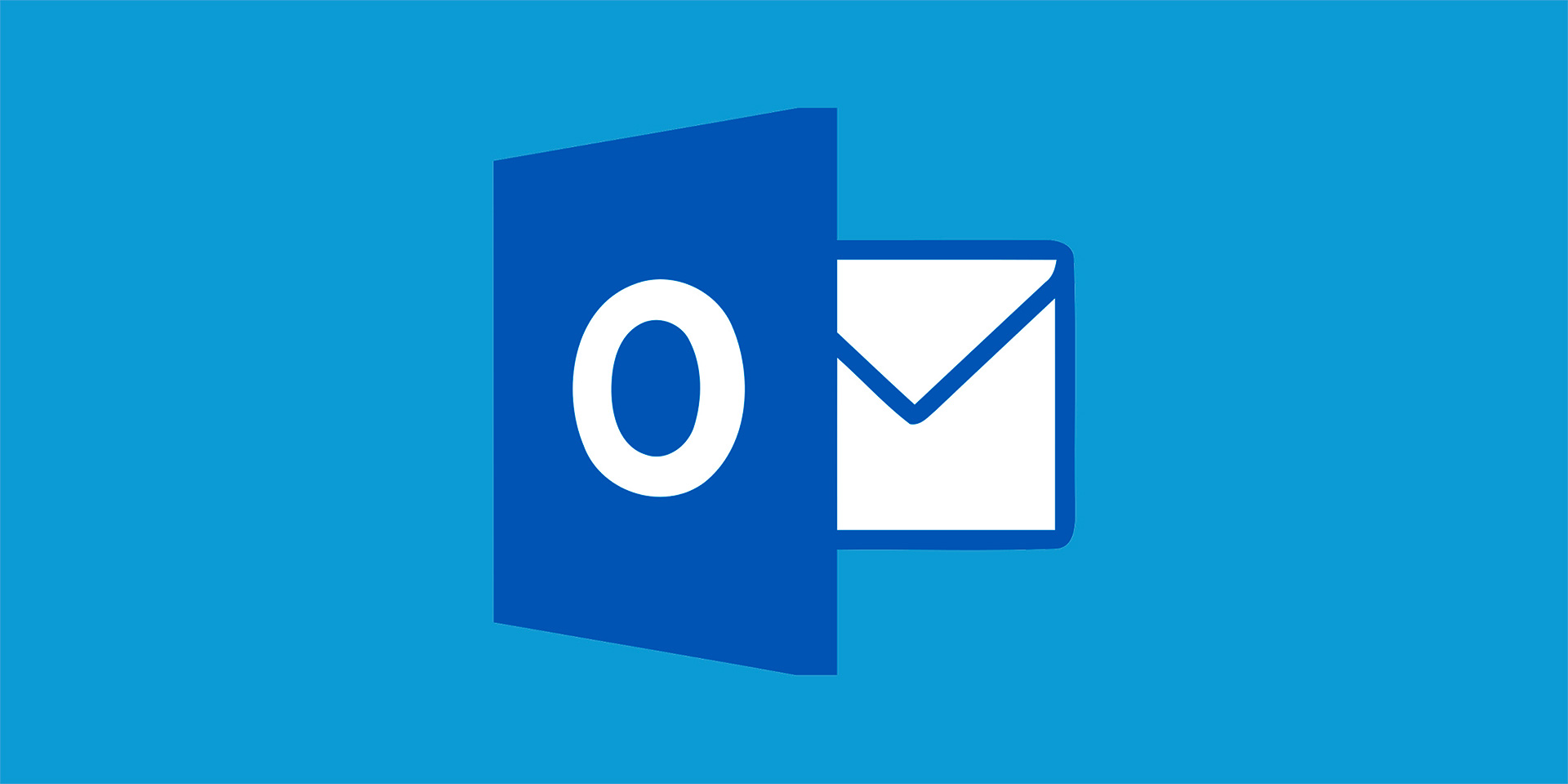In our increasingly digital world, protecting personal data online has become more crucial than ever. With cyber threats evolving and the amount of personal information shared on the internet growing exponentially, safeguarding your online presence is essential. This article provides practical and easy-to-implement strategies to help everyday users protect their personal information while browsing the internet.
Understanding the Risks
Before delving into specific tips, it’s important to understand the types of risks your personal data might face online. Cybercriminals employ various tactics to steal information, including phishing attacks, malware, identity theft, and data breaches. Recognizing these risks is the first step toward effective online security.
Phishing attacks involve fraudulent messages designed to trick you into providing sensitive information, such as passwords or credit card numbers. Malware, including viruses, spyware, and ransomware, can infect your devices and steal or lock away your data. Identity theft occurs when someone uses your personal information without your permission, often for financial gain. Data breaches can expose your information stored on websites and services, making it vulnerable to misuse.
Using Strong, Unique Passwords
One of the simplest yet most effective ways to protect your personal data is by using strong, unique passwords for each of your online accounts. A strong password typically includes a combination of upper and lower case letters, numbers, and special characters. Avoid using easily guessable information, such as your name, birthdate, or common words.
To manage your passwords, consider using a password manager. These tools generate and store complex passwords, ensuring you don’t have to remember each one. This not only improves your online security but also makes it easier to maintain different passwords for different accounts.

Enabling Two-Factor Authentication
Two-factor authentication (2FA) adds an extra layer of security to your online accounts. With 2FA enabled, you need to provide two forms of identification to log in: your password and a secondary factor, such as a code sent to your phone or an authentication app. This makes it significantly harder for cybercriminals to gain access to your accounts, even if they have your password.
Most major online services, including email providers, social media platforms, and financial institutions, offer 2FA. Enabling it is a straightforward process, usually found in the security settings of your accounts.
Keeping Software Updated
Regularly updating your software is another crucial step in protecting your personal data online. Software updates often include patches for security vulnerabilities that cybercriminals could exploit. This applies to your operating system, web browser, antivirus software, and any other applications you use.
Enabling automatic updates is a convenient way to ensure your software is always up-to-date. This minimizes the risk of running outdated software with known security flaws, thereby enhancing your overall security posture.
Being Cautious with Public Wi-Fi
Public Wi-Fi networks are convenient but often lack adequate security, making them prime targets for cybercriminals. When using public Wi-Fi, avoid accessing sensitive information, such as online banking or shopping sites, unless you use a Virtual Private Network (VPN).
A VPN encrypts your internet connection, making it more difficult for others to intercept your data. There are many reputable VPN services available, offering various levels of protection. By using a VPN, you can enjoy the convenience of public Wi-Fi without compromising your personal data.
Understanding Privacy Settings
Take the time to review and understand the privacy settings on your online accounts and devices. Many platforms offer robust privacy settings that allow you to control who can see your information and how it’s used.
On social media, for example, you can limit who sees your posts, personal details, and photos. On your devices, you can restrict app permissions to access certain types of data, such as your location or contacts. Regularly reviewing and updating these settings helps you stay in control of your personal information.
Practicing Safe Browsing Habits
Safe browsing habits can significantly reduce your risk of encountering cyber threats. Be cautious about the websites you visit and the links you click. Look for secure websites with URLs that begin with “https” and display a padlock icon in the address bar, indicating a secure connection.
Avoid clicking on suspicious links in emails, messages, or on websites. These links may lead to phishing sites or trigger malware downloads. If an email or message seems too good to be true or requests sensitive information, verify its legitimacy before taking any action.

Backing Up Your Data
Regularly backing up your data is an essential part of any online security strategy. In the event of a cyberattack, hardware failure, or accidental deletion, having a recent backup ensures you don’t lose important information.
There are several ways to backup your data, including using cloud storage services, external hard drives, or network-attached storage (NAS) devices. Choose a backup method that suits your needs and make sure to update your backups regularly.
Staying Informed About Cybersecurity Trends
The cybersecurity landscape is constantly evolving, with new threats and vulnerabilities emerging regularly. Staying informed about the latest cybersecurity trends and best practices helps you adapt and improve your online security measures.
Follow reputable cybersecurity blogs, news sites, and organizations to keep up-to-date with current threats and recommendations. Additionally, consider participating in cybersecurity awareness programs or training to enhance your knowledge and skills.
Conclusion
Protecting your personal data online is an ongoing effort that requires awareness and proactive measures. By using strong, unique passwords, enabling two-factor authentication, keeping your software updated, being cautious with public Wi-Fi, understanding privacy settings, practicing safe browsing habits, backing up your data, and staying informed about cybersecurity trends, you can significantly reduce your risk of falling victim to cyber threats.
Implementing these strategies may seem daunting at first, but each step you take enhances your online security. In a world where personal information is a valuable commodity, taking control of your data protection is not just prudent—it’s essential. By prioritizing your online security, you can enjoy the benefits of the digital world while keeping your personal information safe.