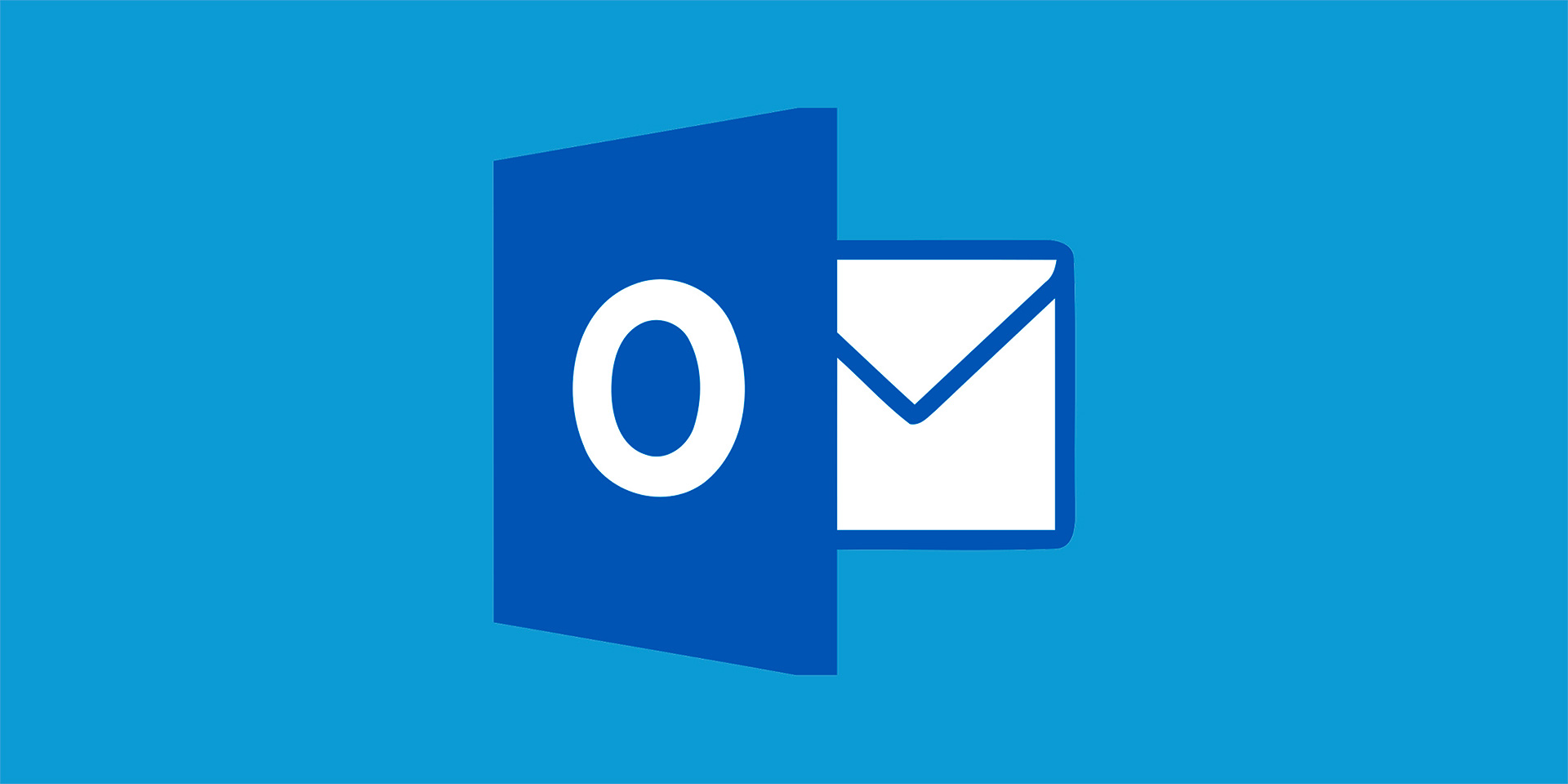In our rapidly evolving digital landscape, staying ahead of security threats is a continuous challenge. One of the simplest yet most effective measures you can take to protect your systems and data is to keep your software updated. Regular software updates are essential for maintaining robust security, ensuring that your applications, operating systems, and other software components are equipped to defend against the latest threats. This article explores the critical role of software updates in safeguarding your digital environment and why they should be a top priority.
Understanding Software Updates
Software updates, often referred to as patches or fixes, are modifications released by software developers to enhance the performance, stability, and security of their products. These updates can range from minor tweaks that improve user experience to significant changes that address critical vulnerabilities. The primary purpose of these updates is to correct issues that have been identified since the software’s initial release.
Updates can be classified into several categories. Security updates address vulnerabilities that could be exploited by cybercriminals. Feature updates introduce new functionalities or improve existing ones. Performance updates enhance the efficiency and speed of the software. By regularly applying these updates, you ensure that your software remains resilient against emerging threats.
The Consequences of Neglecting Updates
Neglecting software updates can have severe consequences. One of the most significant risks is the potential for security breaches. Cybercriminals are constantly searching for vulnerabilities in software that they can exploit. Once a vulnerability is discovered, they can use it to gain unauthorized access, steal data, or deploy malware. Outdated software, which lacks the latest security patches, is an easy target for these attacks.
Beyond security, failing to update software can lead to performance issues and reduced functionality. Applications may run slower, crash more frequently, or fail to support new features and integrations. This can hinder productivity and lead to frustration among users.
Moreover, using outdated software can result in compatibility issues. As new software versions are released, they are designed to work with other updated systems and applications. Running older versions can cause conflicts and prevent seamless operation across your digital ecosystem.
The Role of Software Updates in Cybersecurity
Software updates play a crucial role in cybersecurity by addressing vulnerabilities and fortifying defenses. When a vulnerability is identified, developers quickly work to create a patch that eliminates the security gap. By applying these patches, you close off potential entry points for cybercriminals, significantly reducing the risk of an attack.
One of the key benefits of regular updates is the mitigation of zero-day vulnerabilities. These are security flaws that are unknown to the software vendor and have not yet been patched. Cybercriminals exploit zero-day vulnerabilities to launch attacks before a fix is available. Regular updates ensure that once a patch is released, it is applied promptly, minimizing the window of opportunity for attackers.
In addition to direct security improvements, updates often include enhancements to encryption protocols and other security features. These improvements help protect sensitive data and ensure compliance with evolving security standards and regulations.

Best Practices for Managing Software Updates
Effectively managing software updates involves several best practices to ensure that updates are applied consistently and without disruption. First, enable automatic updates wherever possible. Many operating systems and applications offer this feature, which ensures that updates are installed as soon as they are available, without requiring manual intervention.
For critical systems where downtime must be minimized, schedule updates during off-peak hours. This approach reduces the impact on productivity and allows for thorough testing to ensure that the update does not cause any unforeseen issues.
Regularly audit your software inventory to identify any outdated or unsupported applications. Replace or update these applications to maintain a secure environment. Additionally, consider using a centralized update management system that can deploy updates across all devices within your network, streamlining the process and ensuring consistency.
The Human Element in Software Updates
While technical measures are essential, the human element plays a significant role in the success of software update strategies. Educate your team about the importance of software updates and encourage a culture of proactive security. Employees should understand that updates are not mere inconveniences but critical measures to protect the organization.
Provide training on how to recognize update notifications and the steps to take if an update causes issues. Empowering your team with knowledge reduces resistance to updates and promotes a collaborative approach to maintaining security.
In larger organizations, establish clear policies and procedures for managing software updates. Designate a responsible team or individual to oversee the update process, ensuring accountability and prompt action.
The Future of Software Updates
As technology continues to evolve, the landscape of software updates is also changing. One emerging trend is the use of artificial intelligence (AI) and machine learning to predict and address vulnerabilities before they can be exploited. AI-driven tools can analyze vast amounts of data to identify patterns and potential threats, enabling developers to release more targeted and effective updates.
Another trend is the shift towards continuous delivery and integration practices. This approach involves the frequent release of small, incremental updates rather than infrequent, large updates. Continuous delivery ensures that security patches and improvements are rolled out rapidly, reducing the time that systems remain vulnerable.
Cloud-based software solutions are also influencing the update process. With cloud services, updates can be deployed centrally by the service provider, ensuring that all users receive the latest security patches without requiring individual action. This model simplifies the update process and enhances overall security.
Conclusion
Regular software updates are a cornerstone of effective cybersecurity. By keeping your software up to date, you protect against the latest threats, enhance performance, and ensure compatibility with other systems. Neglecting updates can leave your systems vulnerable to cyber attacks, leading to data breaches, financial losses, and damage to your reputation.
Adopting best practices for managing updates, educating your team, and staying informed about emerging trends will help you maintain a secure and resilient digital environment. In an era where cyber threats are constantly evolving, staying vigilant and proactive with software updates is not just advisable—it is essential. By prioritizing regular updates, you fortify your defenses and contribute to a safer digital world for your organization and its stakeholders.