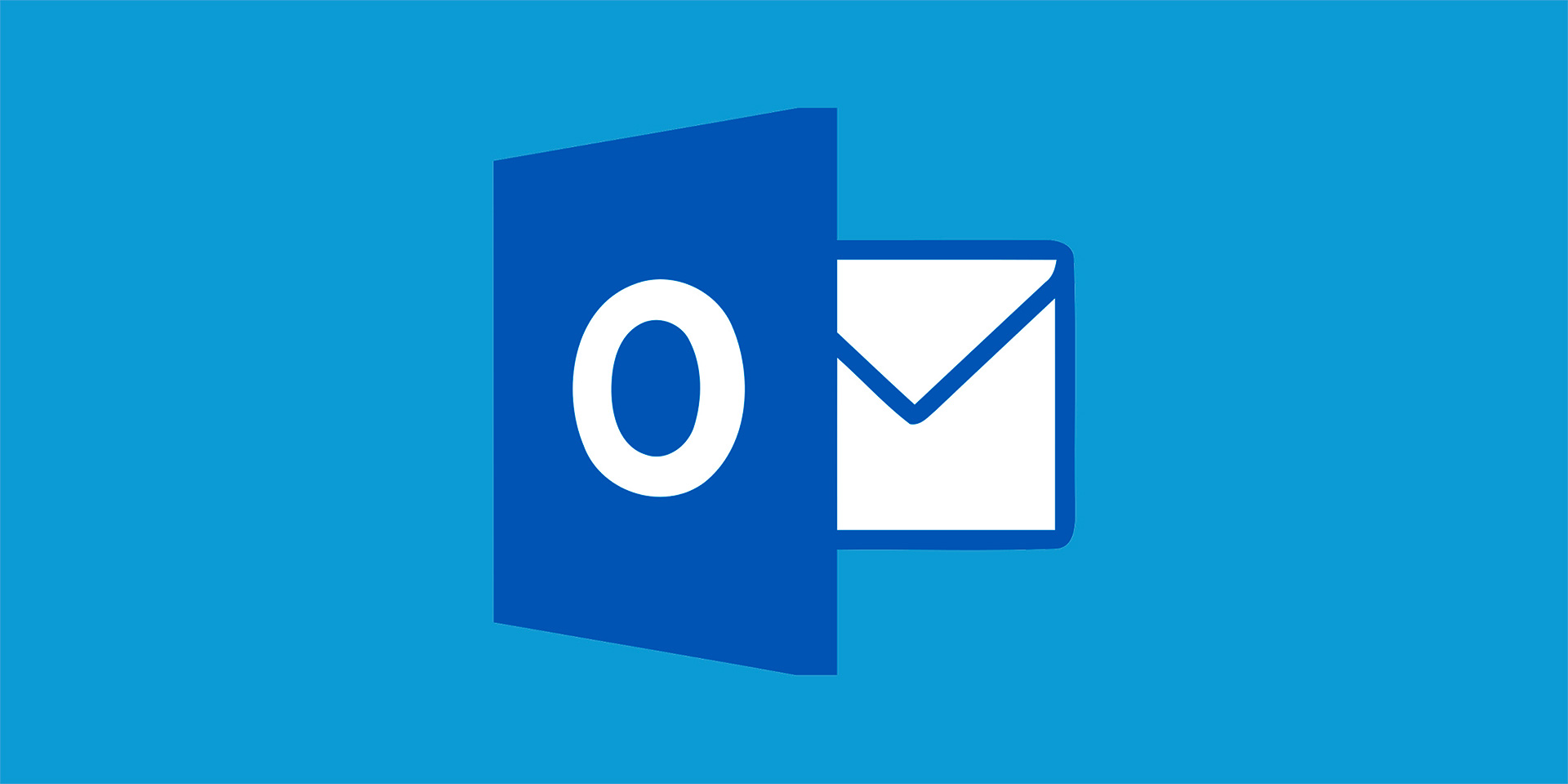Social engineering attacks are a prevalent and insidious form of cybercrime that exploits human psychology to manipulate individuals into divulging sensitive information or performing actions that compromise security. Unlike traditional cyber attacks that target software vulnerabilities, social engineering attacks target the weakest link in the security chain: people. This article explores the tactics used in social engineering attacks and provides strategies for educating employees and individuals to recognize and resist them.
Understanding Social Engineering
Social engineering is the art of manipulating individuals into disclosing confidential information, providing access to restricted systems, or performing actions that benefit the attacker. Social engineers leverage psychological techniques, deception, and persuasion to exploit human vulnerabilities and bypass security measures. Common tactics used in social engineering attacks include:
Phishing
Phishing is a widespread social engineering tactic that involves sending fraudulent emails, text messages, or phone calls designed to trick recipients into revealing sensitive information, such as login credentials, credit card numbers, or personal details. Phishing emails often masquerade as legitimate communications from trusted sources, such as banks, government agencies, or reputable companies, and typically contain urgent or enticing messages that prompt recipients to take immediate action.
Pretexting
Pretexting involves creating a false pretext or scenario to manipulate individuals into divulging information or performing actions that they would not normally do. For example, a social engineer may impersonate a trusted authority figure, such as an IT technician or a company executive, and use persuasive tactics to convince employees to disclose sensitive information or grant access to secure systems.
Baiting
Baiting involves enticing individuals with the promise of a reward or benefit to lure them into performing a specific action, such as clicking on a malicious link or downloading malware-infected files. Common baiting tactics include offering free downloads, prizes, or exclusive access to content in exchange for personal information or login credentials.
Tailgating
Tailgating, also known as piggybacking, involves exploiting physical security vulnerabilities by following authorized individuals into restricted areas without proper authorization. Social engineers may pose as delivery personnel, maintenance workers, or other seemingly innocuous individuals to gain unauthorized access to secure facilities.

Educating Employees and Individuals
Educating employees and individuals about social engineering attacks is crucial for building a strong defense against cybercrime. Here are some strategies for raising awareness and promoting security awareness:
Provide Security Awareness Training
Offer comprehensive security awareness training programs to educate employees about the various tactics used in social engineering attacks and teach them how to recognize and respond to suspicious communications or requests. Training should cover topics such as phishing awareness, password security, and incident reporting procedures.
Simulate Phishing Attacks
Conduct simulated phishing exercises to test employees’ susceptibility to phishing attacks and reinforce security awareness training. Simulated phishing campaigns can help identify vulnerable individuals and areas for improvement, allowing organizations to tailor their training efforts and strengthen defenses against real-world threats.
Encourage Vigilance and Skepticism
Encourage employees and individuals to adopt a healthy dose of skepticism and to question the legitimacy of unexpected or unsolicited communications, especially those that request sensitive information or prompt immediate action. Remind them to verify the authenticity of requests through independent channels, such as contacting the sender directly or visiting the company’s official website.
Implement Multi-Factor Authentication
Implement multi-factor authentication (MFA) across all systems and applications to add an extra layer of security and mitigate the risk of unauthorized access in the event that credentials are compromised. MFA requires users to provide additional verification, such as a one-time code sent to their mobile device, in addition to their password, to authenticate their identity.
Strengthen Physical Security
Enhance physical security measures, such as access controls and surveillance systems, to prevent unauthorized individuals from gaining entry to restricted areas. Implement protocols for verifying the identity of visitors and contractors, and train employees to report any suspicious or unauthorized individuals they encounter.
Conclusion
Social engineering attacks pose a significant threat to organizations and individuals alike, exploiting human vulnerabilities to bypass security measures and gain unauthorized access to sensitive information. By understanding the tactics used in social engineering attacks and educating employees and individuals to recognize and resist them, organizations can build a strong defense against cybercrime and protect their valuable assets. With proactive security awareness training, vigilant skepticism, and robust security measures in place, organizations can mitigate the risk of social engineering attacks and safeguard against the ever-evolving threat landscape of cybercrime.